
I recently bought myself a funky new device that would aid me travelling in the future since carrying around all those books, and searching everywhere for 2nd-hand book stores was a real thorn in my side.
The device in question is the Amazon Kindle, and I have to say it’s one of the nicest things I’ve bought for a long time. But, not only that, I haven taken to revamping my whole e-book collection and this article is here to relay to you, yet again, another one of the ways I do “computery” stuff to make my life much easier. Here goes…
If you’ve been following along you’ll be familiar with my other “How I compute” articles in this series. Please do check them out, starting with Part 1.
What is an e-book?
It’s simple…they are basically books that have been published in digital format. They may either be available only in that format, or may be the digital edition of a printed book. You can even consider your collection of PDF files as e-books. I’ve come to regard all PDFs that are manuals, stories, novels, guides or otherwise, to be e-books for the sake of organisation. The reason for this will become clearer a little later on.
What is the Amazon Kindle?
Note, this is not a full Kindle review, but you can check out the links below for some of the reviews and comparisons with alternative e-book readers below.
The Amazon Kindle is an e-book reader – a device that stores your collection of e-books and allows you to read them in a manner not all that dissimilar to normal books. The difference between reading on a Kindle, or other such readers, is the quality with which it displays the text so as to be easy on your eyes. The Kindle screen uses “e ink” technology that aims to make it as readable as any other paper printed book.
Compare this to reading on your glossy computer screen, iPhone or iPad, and you’ll notice how they can leave your eyes feeling tired and strained after prolonged reading sessions. The Kindle, and other e-book readers, are designed to get around this and the Kindle does it very well indeed.
So there’s the great screen, but perhaps one of the best aspects about it you can now carry with you hundreds of books and it doesn’t take up any extra physical room in your bag. You can reference any book in your collection at any time, run searches throughout your library and even make notes and annotations just as you do with “normal” books.
The downside? Nothing’s perfect, right? But I decided in the end they weren’t show-stoppers for me. For the record, here are a couple of my reservations:
- When you buy a Kindle edition of the book, you are permitted to read it only on/using Kindle-supported devices and software. Granted, they have Kindle reader software for PC, Mac, iPhone etc., but the restriction is real none-the-less.
- Obviously if you already have a substantial printed library, spending the money to migrate to kindle is going to cost you significantly. For me, the kindle isn’t a replacement to my library, but rather it supplements my library and allows me to travel light(er).
- Amazon Kindles (though not all e-book readers) do not support ePUB, a standard e-book format. They support the MOBI format however, and this was the clincher for me, as it will allow me to “import” all my ebooks into that format and copy them to my Kindle. Score! 🙂
Requirement: an e-book management tool – enter Calibre
During my exploration in the world of e-books was a realisation that I needed to sort out my growing collection of PDFs scattered around my computer. I had made attempts to organise them but doing that on disk is painful. I needed a program that would help me do that, and also, if I wanted allow me to move some of those books to my Kindle.
After a bit of searching, I discovered Calibre. I knew immediately it was what I needed. It lets me import all my PDFs and makes a copy of it in its library (so I can delete the originals). I can then set the author name, publisher, ratings, and lots of other data, even adding tags to it so if I run a search later on a particular topic, it will list all the books it finds relevant.
Also, upon first time installation it will run you through a “wizard” that will prompt you for your e-book reader device and set it up so that if you want to convert the document for use by your reader, it will convert it to the appropriate format. In the case of Amazon Kindle, the only one it (currently) supports for our purposes is MOBI. Then you can connect your device and copy over the books as you need. Seriously good stuff!
Important points to note:
- Make sure that during installation and first-time startup, you make a note of where your Calibre library is stored, and even specify to install it in a preferred location on your computer so you don’t accidentally delete it or exclude it from your regular backup. You do backups regularly, right? 😉
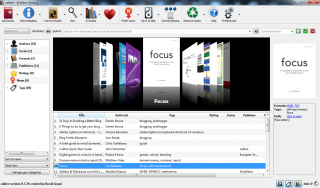
{ 1 comment… read it below or add one }
I got two days ago a Kindle as a present and I must admit that I really like it, even it’s not the same situation as reading a real book. We don’t need to carry those heavy books everywhere with us, this device is great to put it in our bags and read our favorites when we have some time. I had luck, because my cousin told me about all you can books (www.allyoucanbooks.info) and I downloaded some great e-books for free to inaugurate my new gift!
{ 1 trackback }